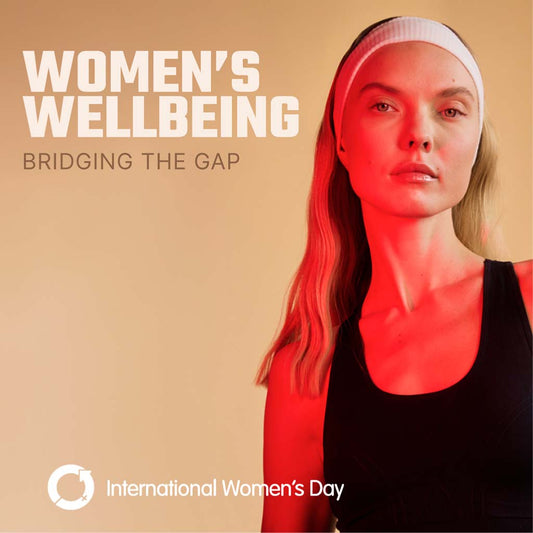How to Turn Your iPhone Screen Red
Andy MantDo you want to turn your iPhone screen red and eliminate 100% of blue and green light? Then this article if for you, brought to you by the team at BON CHARGE.
The first section is for those with older iPhones, 8 and before and the second section helps those with newer iPhones, X and above.
iPhone 8 and Older iPhones
How to Select the Red Colour Filter
Go to Settings –> General –> Accessibility –> Display Accommodations. Here, you will find "Colour Filters" option. Select it.
Next, enable "Colour Filters" with the switch at the top of the screen, then select "Colour Tint" as your filter. From here, scroll down just a little further, then use the Intensity and Hue sliders to make the red effect more prominent. Both should be in the far right position for maximum redness
How to Create a Shortcut Option
It would be a pain to be doing the red colour selection each evening, but fear not, we can add a short cut
Go to Settings –> General –> Accessibility, then scroll all the way to the bottom and select "Accessibility Shortcut." Choose the "Colour Filters" option from the list, and you're done. Now every time you triple-click the Home button, it'll switch between normal screen and red tint.
iPhone X and Newer iPhones
How to Select the Red Colour Filter
Go to Settings –> Accessibility –> Display and Text Size –> Colour Filters
Next, enable “Color Filters” with the switch at the top of the screen, then select “Color Tint” as your filter. From here, scroll down just a little further, then use the Intensity and Hue sliders to make the red effect more prominent. Both should be in the far right position for maximum redness.
How to Create a Shortcut Option
Next Set up a short cut so you can triple-click the right side button to turn the screen red
Go to Settings –> Accessibility, then scroll all the way to the bottom and select “Accessibility Shortcut.” Choose the “Color Filters” option from the list, and you’re done. Now every time you triple-click the button on the right side of the iPhone, it’ll switch between normal screen and red tint.
Conclusion
Let's hope other smartphone companies follow suit with this like Samsung as currently you can only create a warmer colour which is not as optimal as the iPhone
Many phones have night shift mode installed on their phones but this does not help eliminate blue light.
Now you have learnt how to turn your phone screen red learn how to turn off blue light on your computer or how to turn on Dark Mode on Snapchat! and also see if Dark Mode is really blocking blue light!
You can also learn how blue light filtering applications such as F.lux work here.
This is a great hack for iPhone but there is no why to hack your TV, fridge lights, appliances or house lights so make sure you manage other sources of blue and green light after sunset with BON CHARGE Red Lens Blue Light Glasses!